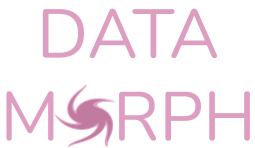Data Morph#
Data Morph allows you to morph an input dataset of 2D points into select shapes, while preserving the summary statistics to a given number of decimal points through simulated annealing. It is intended to be used as a teaching tool to illustrate the importance of data visualization (see Data Morph in the classroom for ideas).
Notes
This code has been altered by Stefanie Molin to work for other input datasets by parameterizing the target shapes with information from the input shape. The original code works for a specific dataset called the “Datasaurus” and was created for the paper Same Stats, Different Graphs: Generating Datasets with Varied Appearance and Identical Statistics through Simulated Annealing by Justin Matejka and George Fitzmaurice (ACM CHI 2017).
The paper and video can be found on the Autodesk Research website. The version of the code placed on GitHub at jmatejka/same-stats-different-graphs, served as the starting point for the Data Morph codebase, which is on GitHub at stefmolin/data-morph.
Read more about the creation of Data Morph in this article and this slide deck.
Installation#
Data Morph can be installed from PyPI using pip:
$ python -m pip install data-morph-ai
Alternatively, Data Morph can be installed with conda by specifying the conda-forge channel:
$ conda install -c conda-forge data-morph-ai
Usage#
Once installed, Data Morph can be used on the command line or as an importable Python package.
Command line usage#
Run data-morph on the command line:
$ data-morph --start-shape panda --target-shape star
This produces the following animation in the newly-created morphed_data directory
within your current working directory:
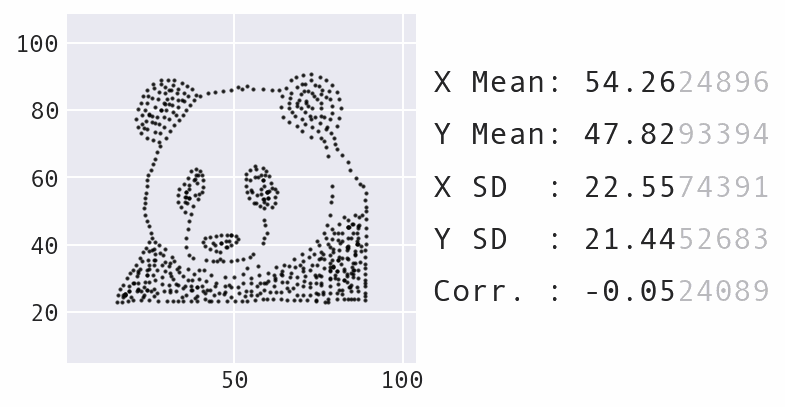
You can smooth the transition with the --ease or --ease-in and --ease-out flags.
The --freeze flag allows you to start the animation with the specified number of frames
of the initial shape:
$ data-morph --start-shape panda --target-shape star --freeze 50 --ease
Here is the resulting animation:
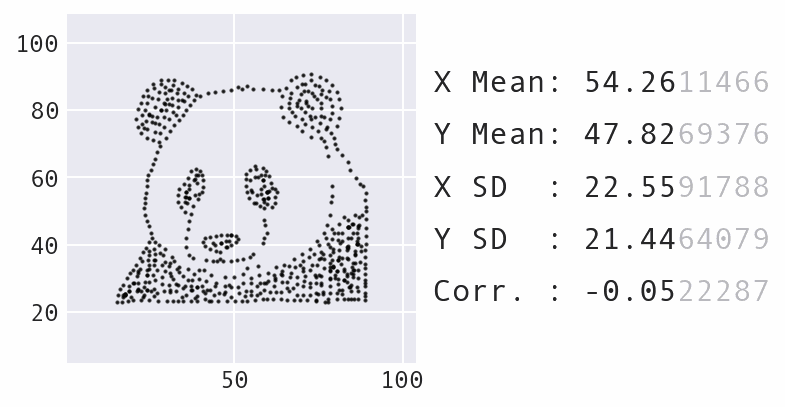
Morphing the panda Dataset into the star Shape with easing.#
The CLI generates animations for the Cartesian product of the datasets and shapes provided. For example, if you wanted to morph both the music and soccer datasets into both the heart and diamond shapes (i.e., four animations), you could run the command below:
$ data-morph --start-shape music soccer --target-shape heart diamond
Tip
When doing generating multiple animations, it is recommended that you also specify
the number of jobs you want to run in parallel (limited by the number of CPU cores
on your machine). If you pass 0, Data Morph will run as many as possible:
$ data-morph --start-shape music soccer --target-shape heart diamond --workers 0
If you have the GNU parallel command on your machine, you can use it to run
a slightly faster parallelized Data Morph (since it incurs less Python overhead),
in which case you don’t need to provide the worker count:
$ parallel --progress -j0 \
> data-morph --start-shape {1} --target-shape {2} \
> ::: music soccer ::: heart diamond
Check out the GNU parallel documentation for more options.
See all available CLI options by passing in --help or consulting the CLI Reference:
$ data-morph --help
Python usage#
The DataMorpher class performs the morphing from a Dataset to a Shape.
Any DataFrame with numeric columns x and y can be a Dataset.
Use the DataLoader to create the Dataset from a file or use a built-in dataset:
from data_morph.data.loader import DataLoader
dataset = DataLoader.load_dataset('panda')
For morphing purposes, all target shapes are placed/sized based on aspects of the Dataset.
All shapes are accessible via the ShapeFactory:
from data_morph.shapes.factory import ShapeFactory
shape_factory = ShapeFactory(dataset)
target_shape = shape_factory.generate_shape('star')
With the Dataset and Shape created, here is a minimal example of morphing:
from data_morph.morpher import DataMorpher
morpher = DataMorpher(
decimals=2,
in_notebook=False, # whether you are running in a Jupyter Notebook
output_dir='data_morph/output',
)
result = morpher.morph(
start_shape=dataset,
target_shape=target_shape,
freeze_for=50,
ease_in=True,
ease_out=True,
)
Note
The result variable in the above code block is a DataFrame of the data
after completing the specified iterations of the simulated annealing process. The DataMorpher.morph()
method is also saving plots to visualize the output periodically and make an animation; these end up in
data_morph/output, which we set as DataMorpher.output_dir.
In this example, we morphed the built-in panda Dataset into the star Shape. Be sure to try
out the other built-in options:
The
DataLoader.AVAILABLE_DATASETSattribute contains a list of available datasets, which are also visualized in theDataLoaderdocumentation.The
ShapeFactory.AVAILABLE_SHAPESattribute contains a list of available shapes, which are also visualized in theShapeFactorydocumentation.
For further customization, the Custom Datasets tutorial discusses how to generate custom input datasets, and the Shape Creation tutorial discusses how to generate custom target shapes.
Data Morph in the classroom#
Data Morph is intended to be used as a teaching tool to illustrate the importance of data visualization. Here are some potential classroom activities for instructors:
Statistics Focus: Have students pick one of the built-in datasets, and morph it into all available target shapes. Ask students to comment on which transformations worked best and why.
Creativity Focus: Have students create a new dataset (e.g., your school logo or something that the student designs), and morph that into multiple target shapes. Ask students to comment on which transformations worked best and why.
Math and Coding Focus: Have students create a custom shape by inheriting from
LineCollectionorPointCollection, and try morphing a couple of the built-in datasets into that shape. Ask students to explain how they chose to calculate the shape, and comment on which transformations worked best and why.
If you end up using Data Morph in your classroom, I would love to hear about it. Please send me a message detailing how you used it and how it went.
Citations#
If you use this software, please cite both Data Morph (DOI: 10.5281/zenodo.7834197) and “Same Stats, Different Graphs: Generating Datasets with Varied Appearance and Identical Statistics through Simulated Annealing” by Justin Matejka and George Fitzmaurice (ACM CHI 2017).